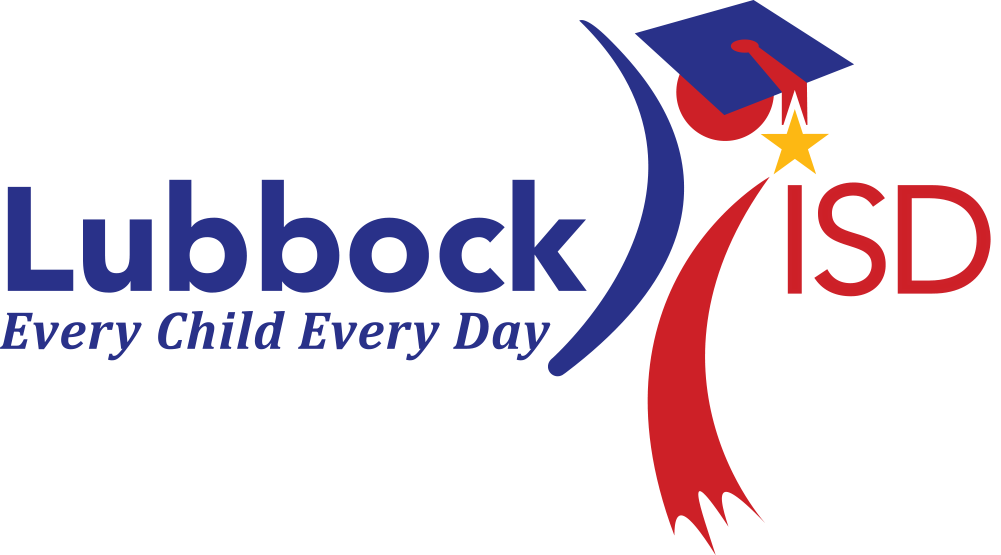Technology Device Expectations
The Technology Services Department offers these best practices for students, staff and administrators to manage expectations for district devices.
Student: |
|---|
|
Teacher: |
|---|
|
Administrator: |
|---|
|
For additional information about expectations and Chromebooks please view this Google Slides deck
Chromebook Contract Examples
The Top Five Tips for Chromebook Care
Handle with care: Always be gentle when using and carrying the Chromebook. Hold it with both hands and avoid dropping or rough handling. Use it on a flat service. Don’t intentionally damage the Chromebook.
Keep it clean: Use a soft cloth to regularly clean the outside of the Chromebook. Avoid using harsh cleaning chemicals or rough materials that could scratch the surface. Don’t write on the Chromebook with pen, pencil, markers, or paint.
Charge responsibly: Follow the instructions given by the teacher or school for charging the Chromebook. Don't leave it plugged in for too long or use chargers that are not provided by the school.
Protect the screen: Be careful when closing the Chromebook to prevent the keys from scratching the screen. You can use a soft cloth or a screen protector for extra protection.
Store it safely: When you're not using the Chromebook, keep it in a safe place. Avoid leaving it on the ground, unattended or in areas where it can get damaged or stolen.
Chromebook Tips for saving battery life
Fully charge it every night
Close out extra tabs
Turn off background music or videos
Turn down screen brightness
Disciplinary Action may be required for, but not limited to:
Intentional or neglectful damage
Multiple occurrences of accidental damage
Leaving the device unattended when not in use
Removing district inventory stickers
Writing on/decorating the device not approved by administration
Not bringing device to class as part of needed materials
Not following teacher instructions for Chromebook use (off task, playing games...)
Not using the device for educational purposes
Not reporting damage within 24 hours of occurrence
Classroom Equipment
Desktops are assigned to classrooms to display on the large monitor and not assigned to teachers. The expectation is the desktop is for teaching and the teacher Chromebook is for teacher administrative use.
When teachers move classrooms, the desktop and other equipment* should stay in it's assigned location.
*(equipment like AirTames, Document Cameras, Desktops, Monitors, Large screen displays...)
If a Windows desktop is needed for a role where one is normally not provided, it would be up to the campus to purchase that device.
Teachers and staff should NOT remove or install large screen monitors in classrooms or offices, nor should long network or video cables be purchased to bypass the current setup.
Office Desktops
Office Desktops were purchased 2023 for specific office staff roles (Principal, Associate/Assistant Principals, Secretary, Clerk)
Desktops were assigned to areas in iiQ and should not be moved to other locations.
Additional desktops or laptops that are needed can be purchased by the campus.
Devices not allowed:
examples are listed below, but not limited to:
Personally purchased printers
Consumer Smart Assistants (Amazon Alexa, Google Home, Google Nest, Smart Speakers...)
Personally purchased audio, video or network cables
Consumer Internet of Things devices
CTE Lab Desktops
Computer Lab desktops were purchased by the CTE department for student use in CTE courses. The computers should not be used in other locations in the building.